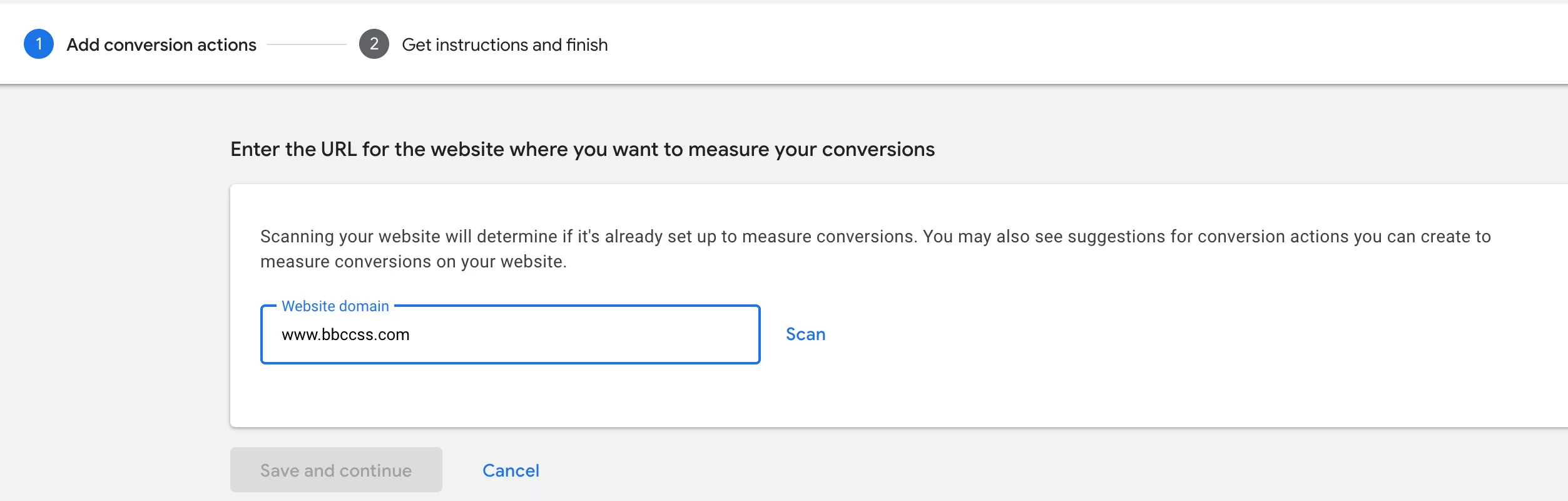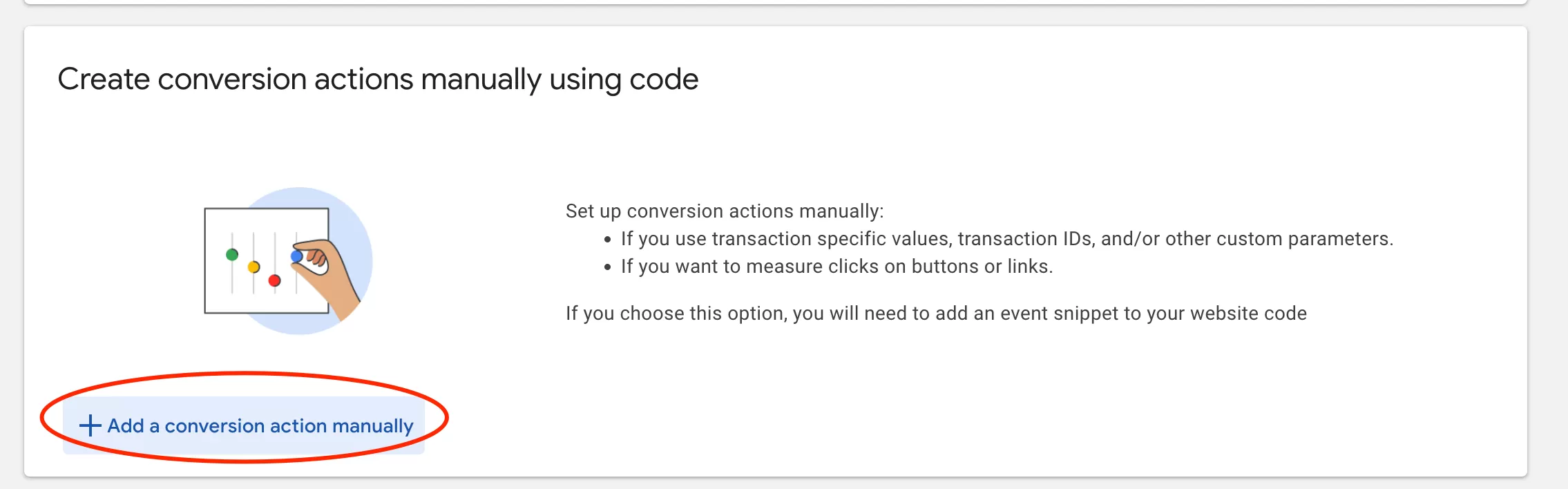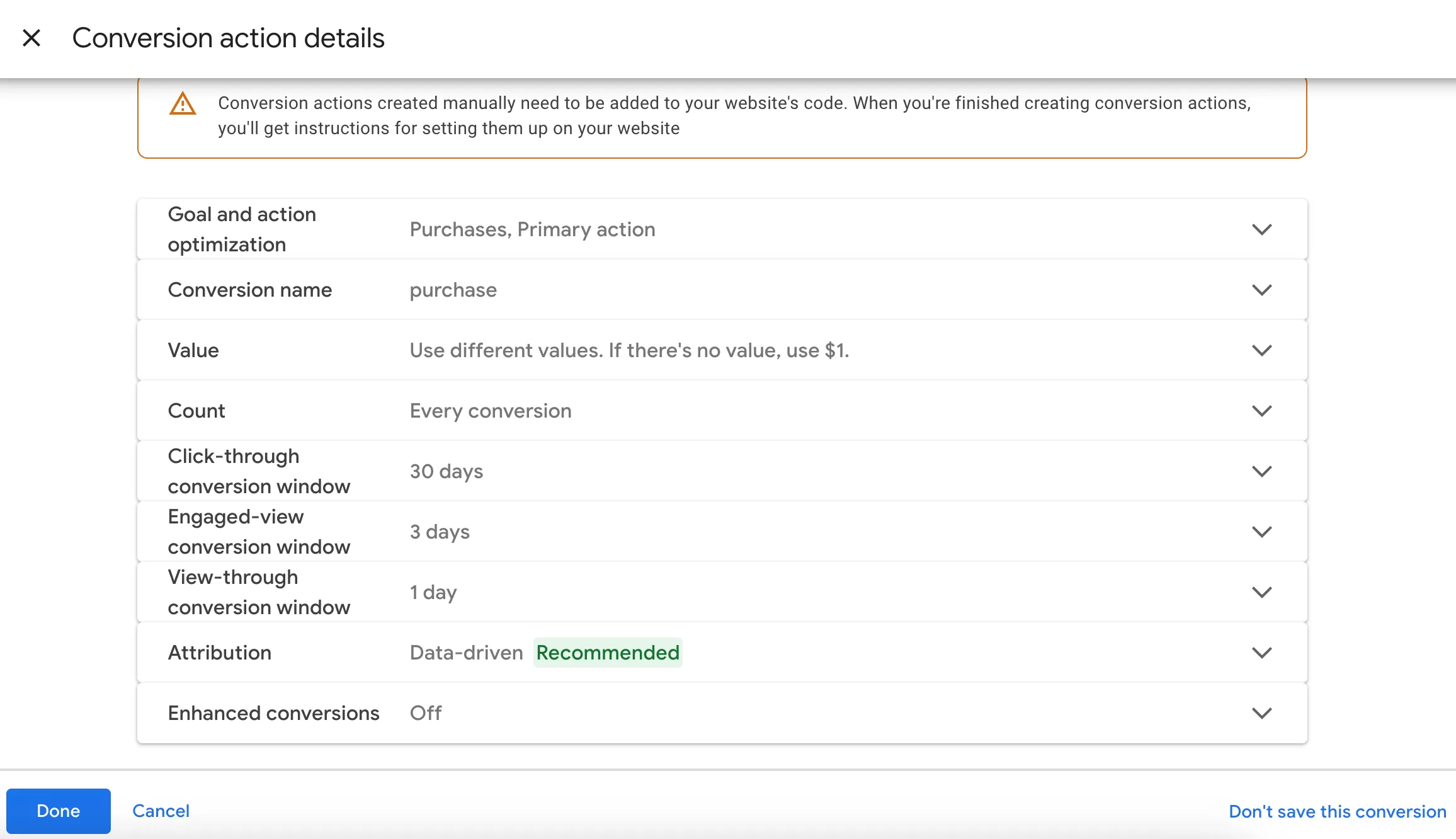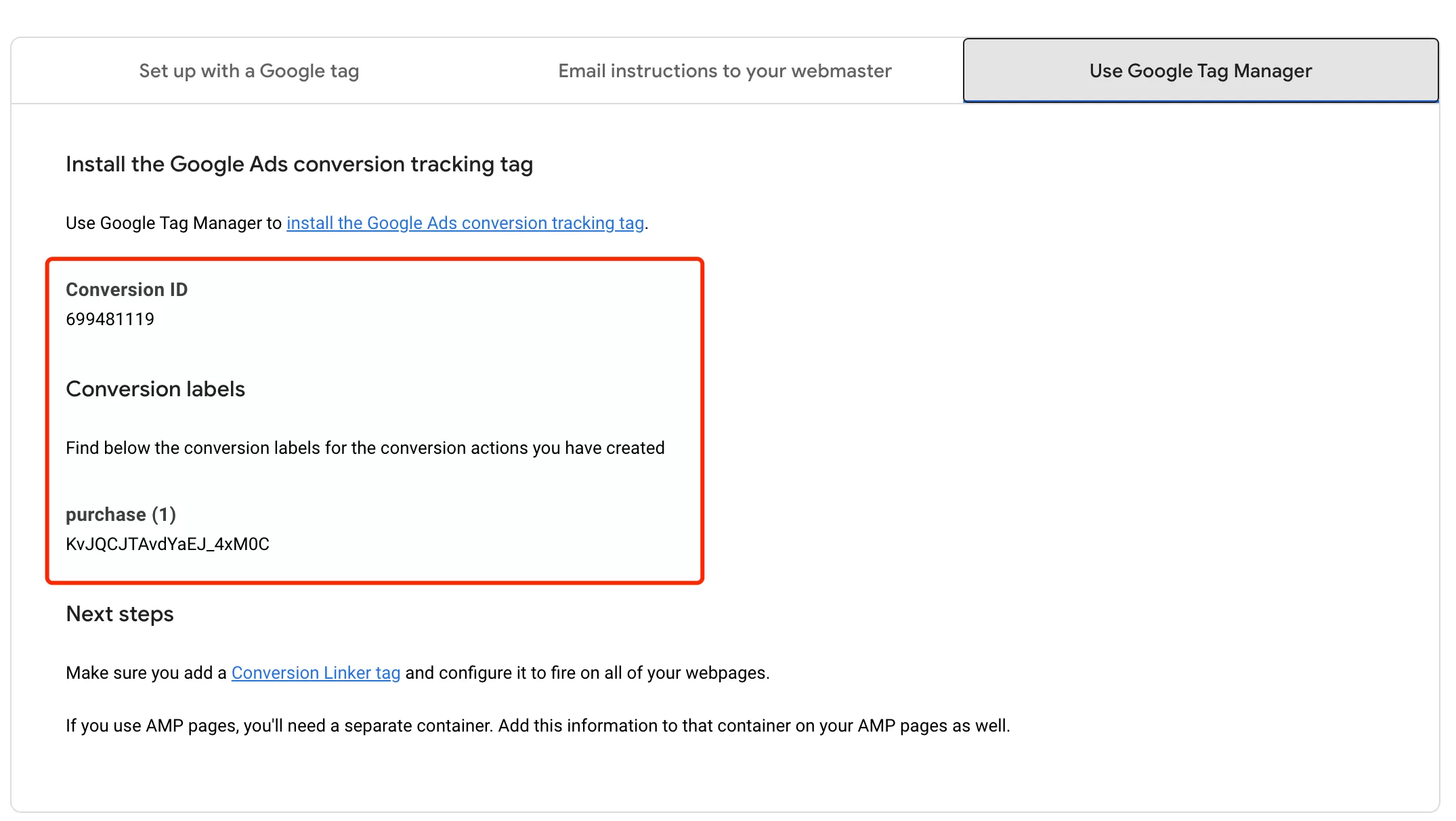Update time: June 9, 2025
In this section, I will introduce several ways to implement AdWords conversion through Google Tag Manager. Suppose you want to set the purchase event as a conversion.
If your website has not yet deployed the purchase event, Read More:Google Analytics 4: Google Tag Manager Ecommerce Setup Guide
Create A Conversion On Ads
In Google Ads, click 「Goals」——「Summary」——「+Create conversion action」, select website type:
Add conversion actions
First, Enter the URL for the website where you want to measure your conversions:
Next you will see two ways to create:
- Create conversion actions from Web and App events
- Create conversion actions manually using code
Choose the second,click 「+Add a conversion action manually」
The Conversion action details settings will be displayed:
Finally click 「Done」——「Save and continue」.
Get instructions and finish
Choose 「Use Google Tag Manager」:
We get the Conversion ID and Conversion tag, these two will be used when setting later.
Configure Conversion Linker on GTM
There is another note here. We need to implement the Conversion linker code. This is to generate a cookie associated with adwords, so that the conversion attribution is implemented. This is essential. If you have already installed it, please ignore this step.
You do n’t need to do much configuration. Create a new tag directly in Google Tag Manager, then select Conversion Linker, and select All Pages as the trigger. The specific configuration is as follows:
Read More: Conversion Linker in Google Tag Manager
Configure Ads conversion on GTM
Set Trigger
In GTM , click「Triggers」——「New」——「Choose a trigger type to begin setup…」——「Custom Event」,Name it “purchase”, and make the following settings:
If you have already installed it, please ignore this step.
Set Tags
In GTM , click「Tags」——「New」——「Choose a tags type to begin setup…」——「Google Ads」——「Google Ads Conversion Tracking」,Name it “Google Ads Conversion-Purchase”, and make the following settings:
If necessary, you can also pass the order ID and order amount.
Preview
Preview the test and publish it after no problem.