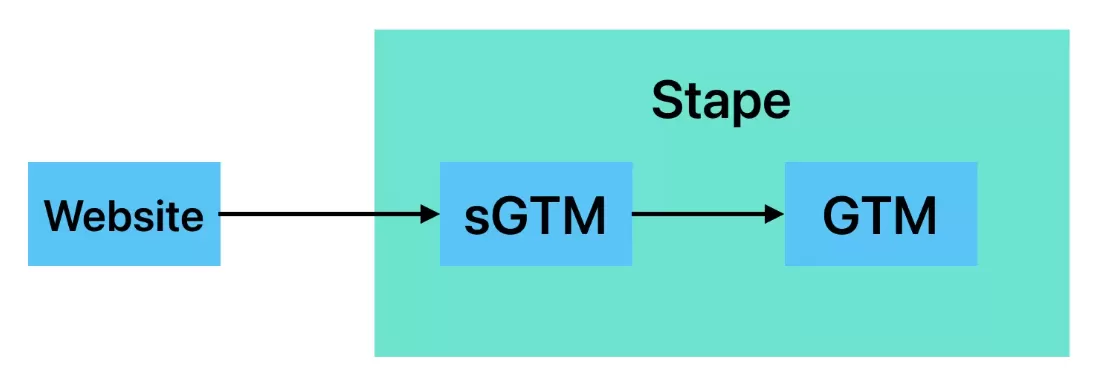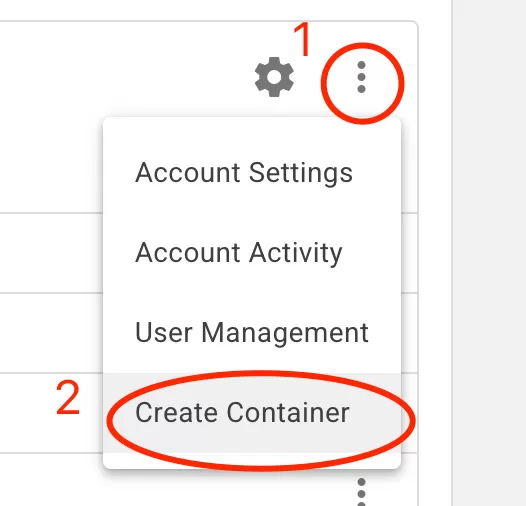Update time: June 12, 2025
Meet Stape
Stape is a SAAS provider of Server Side Tagging. Using Stape, you can quickly implement Server Side Tagging, and the price is much lower than that of buy servers. The price is very cheap. 20 million requests per month cost only $200.
The schematic diagram of Stape is as follows:
Two GTMs will be used: one server-side GTM, also known as sGTM, and the other is ordinary GTM, also known as website GTM.
Stape Configuration Case
Step 1:Creating sGTM Container
First, create a container in GTM, click「⋮」——「Create Container」:
Then see the setting interface of the Create Container:
- Container Name:Custom container name, usually fill in the domain name, here it is named sGTM
- Target Platform:According to the actual situation, choose Server here.
Finally click 「Create」,select 「Manually provision tagging server」, and get the Container Config aWQ9R1RNLU5TSEI1MkQ3JmVudj0xJmF1dGg9N2N4VHFWa0MwUjhmTFBWTTRPMFk5UQ==, this will be used in Stape configuration.
Step 2:Configure sGTM on Stape
In Stape, click 「sGTM」——「Create sGTM container」
- Container name: customize a container name, this is the container in Stape, name it bbccss.com
- Container configuration: fill in the container configuration aWQ9R1RNLU5TSEI1MkQ3JmVudj0xJmF1dGg9N2N4VHFWa0MwUjhmTFBWTTRPMFk5UQ== in the previous step
- Servers location: choose the location of the server GTM
Finally, click 「Create Container」, and you will be asked to choose the subscription version. You can choose the free trial version first, and then upgrade to the paid version if necessary.
Step 3:Tagging Server URLs
Click 「Add custom domain」 in the bbccss.com container of Stape:
After clicking 「Next」, you can obtain the CNAME record and configure the CNAME in the CDN resolution on the server backend. After configuration, click 「Verify」.
The free version of Stape can only be configured with one CNAME. If you use the paid version, it is recommended to configure two, one for loading GTM and one for receiving GA4 data.
If the verification is successful, it will show ready:
Step 4:sGTM configuration Server container URLs
In sGTM, click「Admin」——「Container Settings」,set the Server container URLs to https://data.bbccss.com:
Step 5:Create and Configure Website GTM
Create a normal GTM, that is, a website GTM, with a container ID of GTM-PHXQ69M, which will be used in the next step.
At the same time, configure a GA4 tracking code GA4-Basic Tracking, focusing on server_container_url, which indicates where the data is sent, and the value is data.bbccss.com.
Step 6:Install sGTM Library Code
In Stape,click「Power-Ups」——「Custom Loader」——「Save Change」,then set up as follows:
Note that the Web GTM ID here is GTM-PHXQ69M, not sGTM.
Then it will generate two tracking codes and install them on the template page of your website:
Step 7:Configure sGTM
Clients
In sGTM, click「Client」——「New」——「Choose a client type to begin setup…」——「Google Analytics: GA4 (Web)」,then set up as follows:
Click「Client」——「New」——「Choose a client type to begin setup…」——「Google Tag Manager: Web Container,then set up as follows:
Variables
In sGTM, click 「Variables」 ——「Configuration」 and check Event Name and Client Name.
Triggers
In sGTM, click 「Triggers」——「New」——「Choose a trigger type to begin setup…」——「Custom」, and then set the following:
Tags
In sGTM, click 「Tags」——「New」——「Choose a trigger type to begin setup…」——「Google Analytics」——「Google Analytics 4」, and then set the following:
The effect of this setting is that all events are sent to GA4 without any restrictions.
Step 8:Preview and Test
Click 「Preview」 in sGTM,then open the website and return to tag Assisant, you can see that the data is triggered:
You can see that GA4 data is sent to data.bbccss.com:
Read More:FPID: First Party Device ID