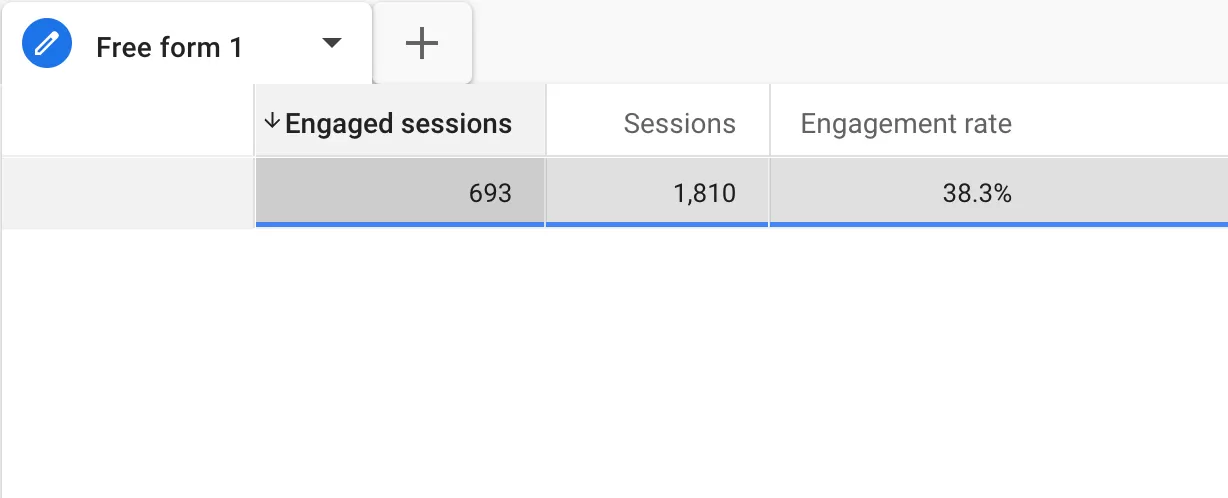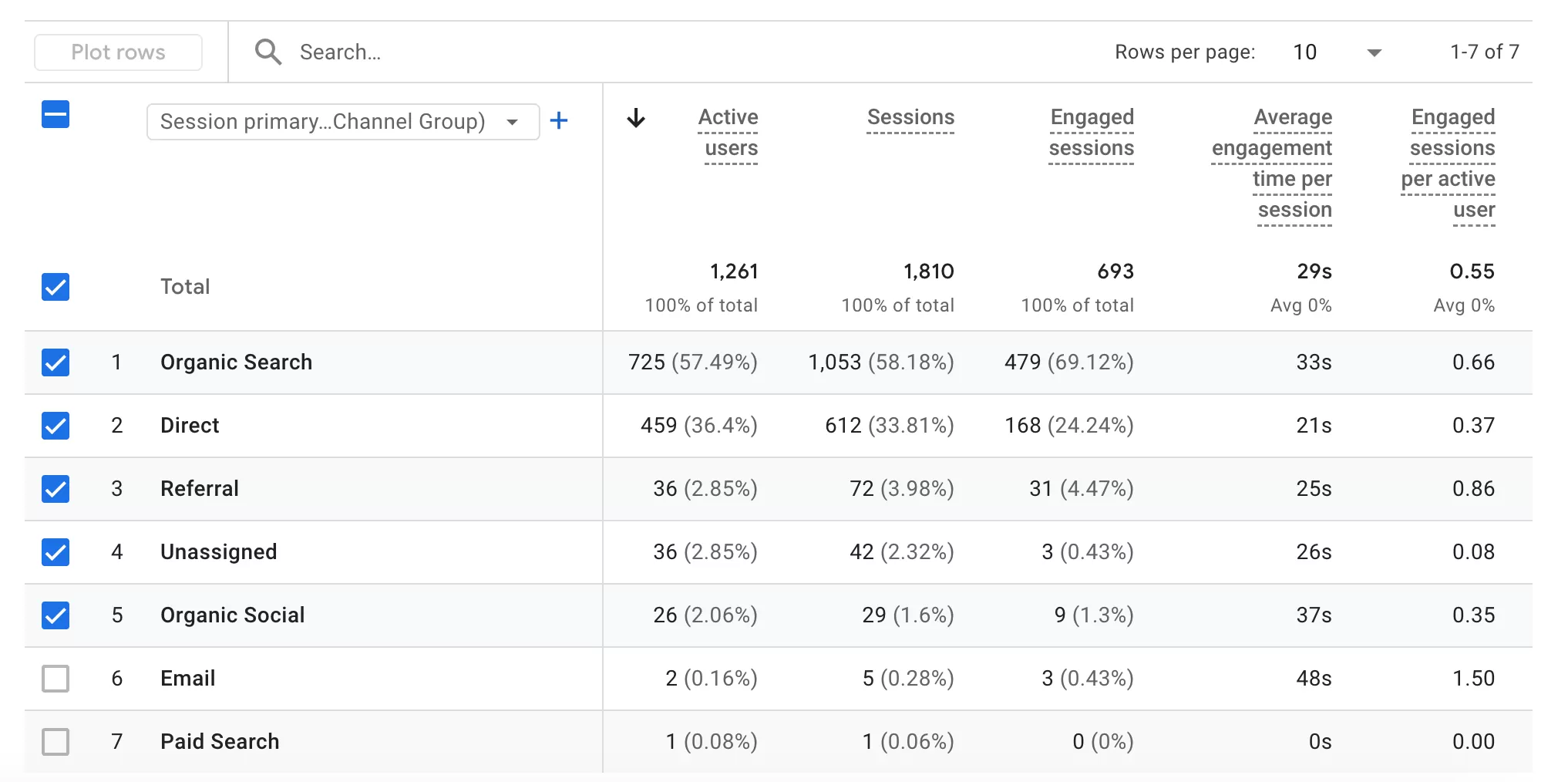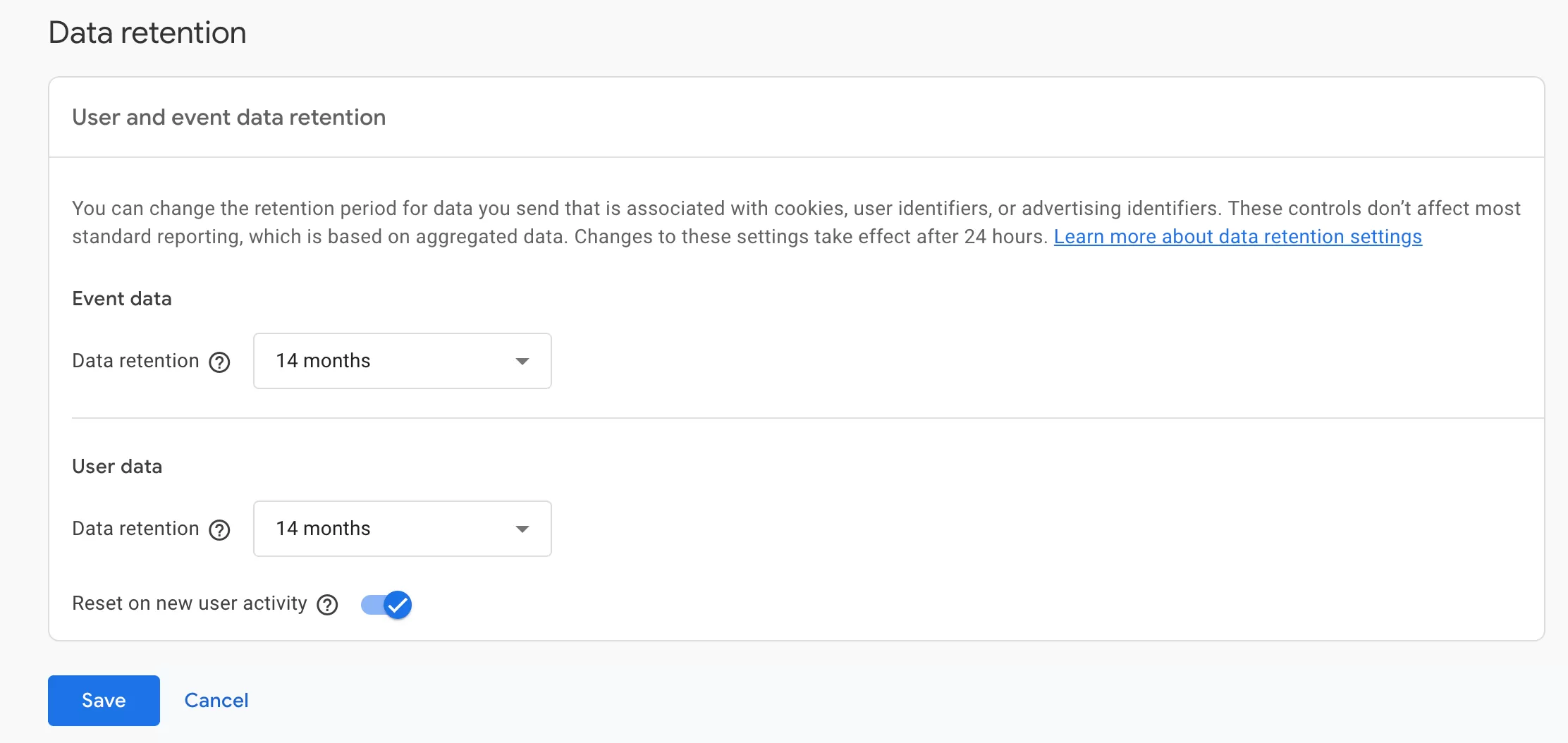The bounce rate calculation rules in GA4 are quite special, because there was no such metrics at first, but users had this demand, so the bounce rate metrics was introduced later.
Before introducing the bounce rate, let’s first understand the engagement rate.
Engagement Rate
Engagement rate and bounce rate are important metrics in Google Analytics that enable you to measure and analyze user engagement with your website or app.
The engagement rate is the percentage of engaged sessions on your website or mobile app, the formula for calculating Engagement Rate is:
Engagement Rate = Engaged Session/Sessions
An engaged session is a session that meets any of the following criteria:
- Lasts longer than 10 seconds
- Has a key event
- Has 2 or more screen or page views
For example, if your website has 1,810 sessions and 693 of them are engaged sessions, then the Engagement Rate is 38.3%.
Bounce Rate
Bounce rate is the “inverse metrics” of the engagement rate, indicating the proportion of sessions that were not marked as “engaged sessions”. In other words, if a session does not meet any of the above conditions (i.e. the session duration is less than 10 seconds, no conversion events are triggered, and only one page is viewed), it is considered a “bounce”.
The formula for calculating Bounce Rate is:
Bounce Rate = 1- Engagement Rate=1-Engaged Session/Sessions
In the example above, if the engagement rate is 38.3%, then the bounce rate is 100% – 38.3% = 61.7%: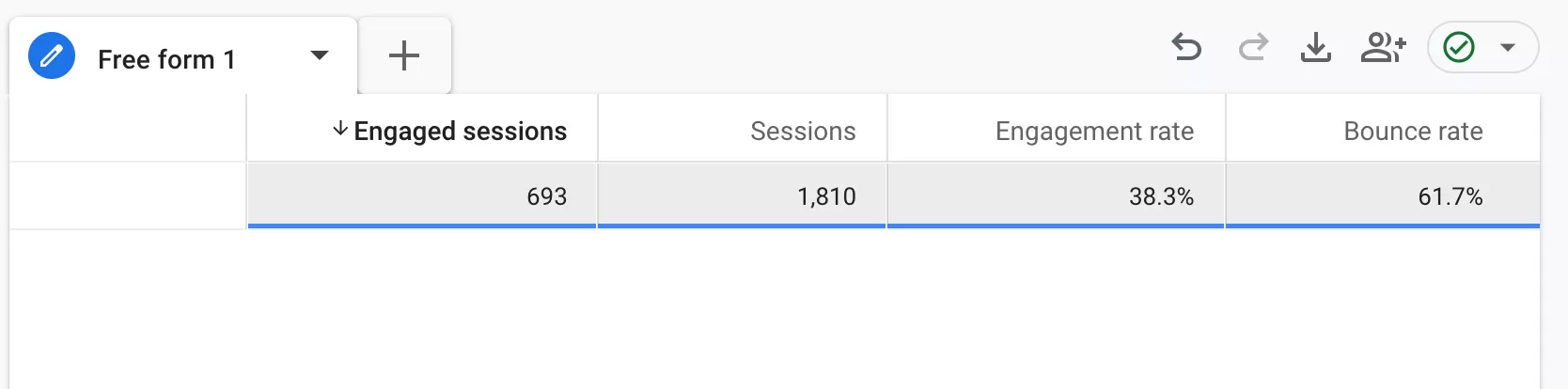
How to View Bounce Rate in GA4
Suppose we want to look at the bounce rate of each channel:
Reports
In GA4, click「Reports」——「Traffic acquisition」:
Click 「Customize Report」 in the upper right corner: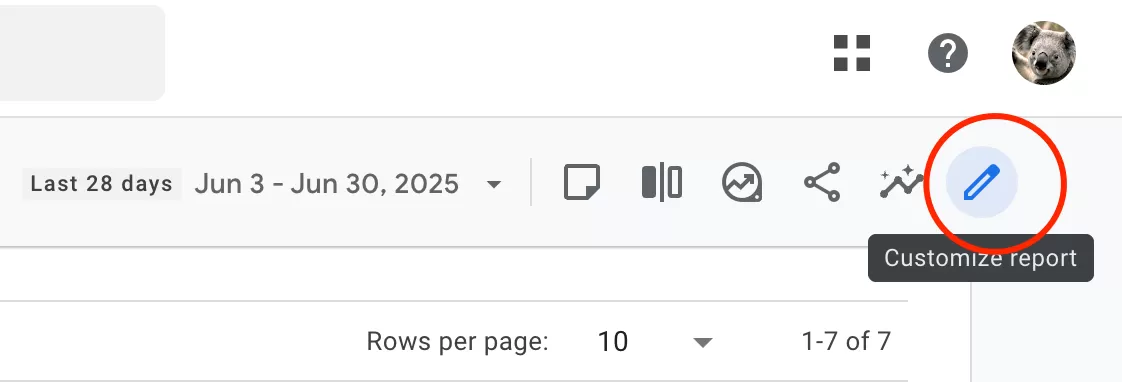
Then click「Metrics」:
Find Bounce Rate in Add metrics and add it
Finally,click「Apply」——「Save」——「Save changes to current report 」,You can see the bounce rate in the report:
Explore
Select「Free form」 in the Explore and make the following settings:
- ROWS:Session default channel group
- VALUES:Bounce rate
You can see the bounce rate in the report: